Troubleshooting - TomTom
How do I keep my POI categories up to date ?
Please remember to register with us for news, updates and information. It only takes 20 seconds for you to register. To do this CLICK HERE or use the register links.How can I plan alternative routes with the TomTom to avoid bridges rather than using the roadblock ?
There are other useful features as mentioned in the manual these are shown here, you can access these once you are driving from the main menu. 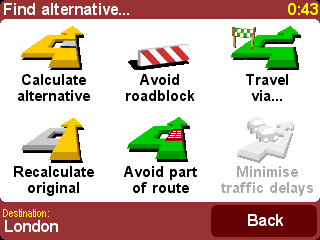
We will give a very brief guide to what these can do, for more details please read the tomtom manual which is very comprehensive.
AVOID PART OF ROUTE
If you want
to avoid a particular road junction, perhaps because it's a
 known
traffic black spot, choose 'Avoid part of route'. Use
known
traffic black spot, choose 'Avoid part of route'. Use
![]() and
and![]() to scroll through the current route instructions, choosing which
junction you want to avoid. If you use the Low Bridge list that shows
all bridges on the route, then you can ensure that a section with a Low
Bridge is avoided. A new route will then be calculated which
avoids the sections of the route selected.
to scroll through the current route instructions, choosing which
junction you want to avoid. If you use the Low Bridge list that shows
all bridges on the route, then you can ensure that a section with a Low
Bridge is avoided. A new route will then be calculated which
avoids the sections of the route selected.
TRAVEL VIA
Using
"Travel
via" you can select any standard TomTom location on the map to travel via.
You can select a point on the map, favourite, address,
 postcode, any
POI, part of road or junction to travel via. This is a very useful
facility because you can select a section or place to go "via".
postcode, any
POI, part of road or junction to travel via. This is a very useful
facility because you can select a section or place to go "via".
Using the Low Bridge list which shows all bridges on the route, you can zoom into the map of where "problem" bridge are located. You can then select a road which avoids the bridge and have the tomtom re-calculate. This is the closest that the system can come to calculating you a route that avoids bridges. Use this for simple diversions, if you need multiple points then use the Itinerary function.
CALCULATE ALTERNATIVE
 This function
will calculate an alternative route using different roads. It isn’t that
useful for avoiding bridges but can be used for varying the route you
travel.
This function
will calculate an alternative route using different roads. It isn’t that
useful for avoiding bridges but can be used for varying the route you
travel.
If for instance you don’t want to take a particular motorway or A road you can use this to re-tune the route.
AVOID ROADBLOCK
 This has
already been covered in the main manual. This is the feature most often
used to avoid Low Bridges as its easy to use whilst driving. You select
this function and it simply diverts you off the current route via
alternative roads for a pre-set distance.
This has
already been covered in the main manual. This is the feature most often
used to avoid Low Bridges as its easy to use whilst driving. You select
this function and it simply diverts you off the current route via
alternative roads for a pre-set distance.
Rejoining you back with your previous route at the desired distance. The pre-set distances are very useful, with 2KM being the distance most used with Low Bridges.
What TomTom models do the DOWNLOADS or CD ROM work with ?
This HGV Fleet & Low Bridge Solution works with all of the TomTom Go series, including the GO classic, GO 300, 500, 510, 520, 700, 710, 720, 900, 910, 920, TomTom One (all editions), TomTom One XL, TomTom Rider, Tom Tom Mobile, TomTom Navigator 6.It does not work with TomTom Navigator 5 or lower (as they don't use TomTom HOME). If you have a TomTom Navigator 5 then contact us for a separate DOWNLOAD/ CD ROM which does work.
You may find that with older devices such as the TomTom Go "classic" that you will need to update the software in tomtom HOME prior to installing POIs so the device will work correctly.
What version of TomTom HOME am I using ?
At the top of the screen and select the Help menu (Home V 1.x and V2.x shown below) 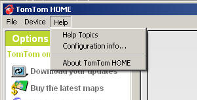
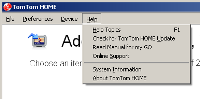
select About TomTom HOME to open a window with version information. Below you can see the result for Home V 1.x
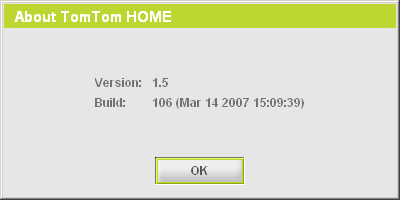
and this for HOME V 2.x
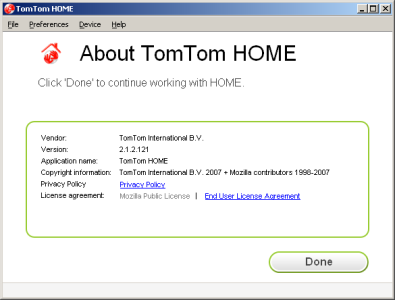
this indicates the version of TomTom HOME that you are using on your PC
Why don't I install POIs like I used to by copying files over to the TomTom ?
Before TomTom HOME was introduced it was a recognised "method" to copy POI files over to the device. TomTom as a company have formally moved away from this method due to the errors and mistakes that it caused. It was open to slips and accidental deletions and so we cannot support this approach for installing when HOME can be used.Since using TomTom HOME ensures that you have up to date software and a practical and easy way to manage your POIs, voices, maps and other features we decided to adopt this method. It ensures that people can make backups, terrible mistakes where the whole TomTom is accidentally deleted are also avoided. There is also no complex explanations about files and file types, once TomTom HOME is setup (and most new users do this as matter of course) then managing the POIs is very simple.
Landis Media do still publish data for use with the TomTom Navigator 5 series that uses the "old" method, and we can provide this data if required.
I can't get the TomTom HOME screen to come up ?
There are a few reasons that this may be the case;First check that you have found and chosen the correct TomTom HOME download for your PC from the website. Next check the setup instructions for downloading and installing TomTom HOME have been correctly followed. If in doubt delete the first version and try again. It is recommended with a PC that you use the self extracting download rather than a ZIP file to avoid errors.
Once you are sure that TomTom HOME is installed try the following. Plug the TomTom device into the PC and TomTom HOME should start up. If it doesn't this may be due to security so start it up manually. To do this go to Start - My Programs - TomTom - TomTom HOME and select it.
The program if installed correctly will open and a screen will appear with at least one window on the left and another showing and the TomTom hands logo. Re-check that the TomTom device is plugged in correctly via the USB cable. Do not use a USB "hub" make sure the connections are directly from TomTom to PC USB port. Now click Explore in the left hand window and the other two windows should open up.
If not then there is probably a problem with with the USB cable, the TomTom or the TomTom HOME software. We suggest that you contact tomtom support for help.
The TomTom HOME that I have looks very different to your example pictures ?
This may be for one of two reasons.You may be using a more up to date version of TomTom HOME than the example pictures. To check your version read the question above "What version of TomTom HOME am I using ?". If this is the case then check that you are looking at the most up to date manual and then decide to use that. Essentially the setup will be the same otherwise the manual will have be re-written.
The other reason may be that your version of TomTom HOME has not kept up to date, even though it should do automatically. Check the versions as mentioned above and if the copy installed is out of date do the following. Remove the old version by using Start - Control Panel - Add/Remove Programs and then select TomTom HOME. When selected choose change and then remove to remove it completely. When finished re-boot the PC.
Once the PC has re-started you can then download and install the most up to date version of TomTom HOME. The reason or removing the old version is that if you try and install a new version "on top" of an old one you get lots of conflicts.
If you still have problems after checking both of these answers then you should contact TomTom customer support and have them help you verify the version of TomTom HOME you have.
I use TomTom Navigator Version 5 ?
In this case you need to contact us for a special disk, which doesn't require TomTom HOME and will let you install the POI by another method.How do I find out what version of TomTom software I am using on my device ?
After starting up your tomtom and getting the normal "drive" screen, click in the middle of the screen to get the Menu
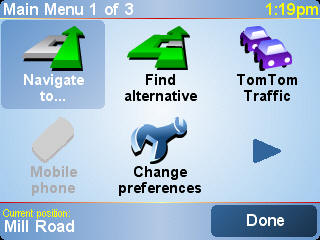
click the right menu arrow
![]() until you get to
Menu 3 of 3
until you get to
Menu 3 of 3
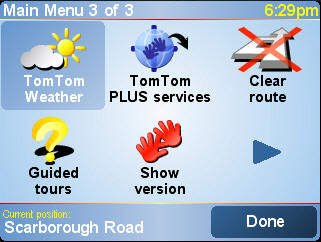
click on the tomtom red-hands logo
 and the complete version
information for your TomTom will be displayed as shown below in an example
and the complete version
information for your TomTom will be displayed as shown below in an example
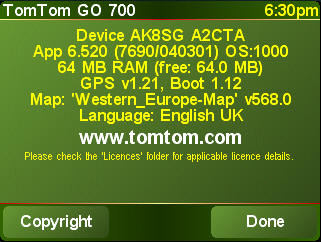
The alternative method is to plan any route, the final screen that shows the route summary also has a small box with the version information in a box (see example below)
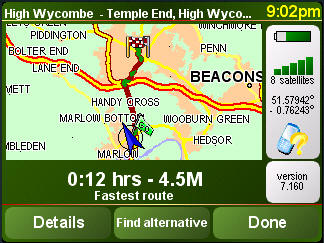
this box
 is
on the right of the window above the Done button.
is
on the right of the window above the Done button.
My TomTom has frozen while trying to connect it to TomTom HOME what can I do ?
There are several possible reasons for this. Often its because an update from TomTom HOME may not have worked – its best to try and install the update again and re-start.If you can even re-start the TomTom and this does sometimes happen, the best option is to RESET it manually.
On the bottom of the TomTom unit (make sure its not in the window mount) you will see a small hole on the underneath near the front. The words RESET by a small hole. If you insert a suitable object e.g. the end of paperclip into this hole to press the switch down it resets the unit.
I installed TomTom HOME and then connected it to my TomTom but I get lots of system messages coming up and don't know what to do ?
This is perfectly normal so don't worry. When you connect a TomTom device that hasn't been updated for some time to TomTom HOME it senses that there are a number of missing software versions that your device needs.Before accepting these prompts - we would suggest that you use the Make Backup button to make a backup of your TomTom before updating so that if anything goes wrong you can always restore your TomTom.
Then you need to work your way through the messages in order and apply the updates. If you think you need more help on this aspect we would suggest that you contact TomTom customer care and explain what you are trying to do. They will ensure that you get your TomTom updated with minimum fuss.
I can't get any POI to come up in TomTom HOME at all ?
This is probably because the setting for "Folder Preferences" (HOME 2.x) or the path on the "Advanced Tab" (Home 1.x) that points HOME to the POI data has not been set correctly. This is the case in both Home 1.x and 2.x, they just have different methods of setting that up. We would suggest that you go back to the manual and read again the part about making sure that you are setting the "path" to the DOWNLOAD or CD ROM correctly.In the case of the CD ROM you need to make sure that you have the CD ROM in the drive and that the correct drive letter is entered. Often mistakes happen where there are 2 CD ROM drives and the user sets HOME to "point" at the one that's empty. Yours should have a RED triangle logo shown next to it in My Computer if you have put the CD ROM into the drive.
Alternatively with the DOWNLOAD you need to make sure that you have extracted the data correctly. This needs to be done using the self extractor and it tells you if it has been successful. You then need to check that you have not moved the files about or split them up. The default settings is C:\Fleet & Low Bridge as a location for the DOWNLOAD. HOME will look inside that directory if told to and try and locate the POIs. Providing you have not altered the directory then it will find them.
I have a question that isn't answered here ?
Then please contact our support team at helpdesk@HGVSOLUTIONS.COM
